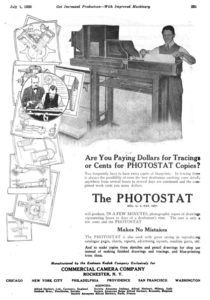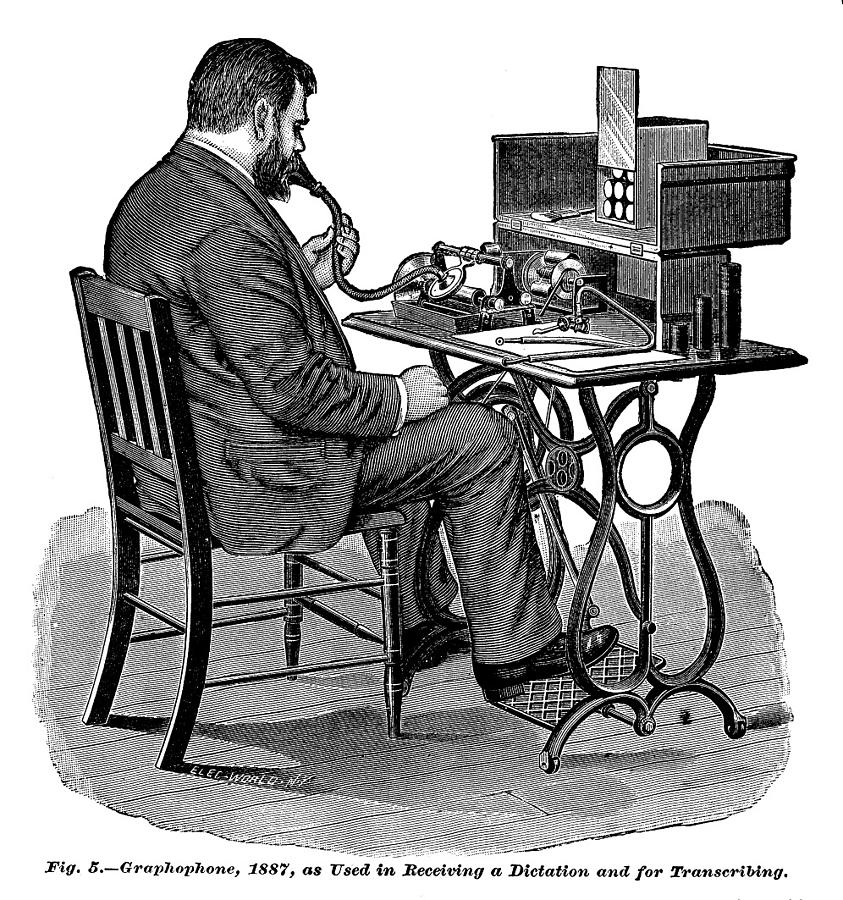
There often comes a time in a writer’s life when you have a need to transcribe an interview or other recording. It may be that you’re just trying to capture a brief, passing quote from a video, or you need a verbatim transcript of a 90-minute oral history interview for your book or doctoral dissertation. While there’s nothing wrong with quickly jotting down the former on the fly, accurately transcribing a lengthy interview can be a tedious and sometimes challenging task. If you can’t afford to farm the job out, there are software-hardware solutions which can be useful. In particular, I’m referring to transcription software used with a USB foot pedal and a text expander.
Today’s transcription technology dates back to the 1880s, when Alexander Graham Bell helped adapt Edison’s phonograph to create what became the Dictaphone. Eventually, in the pre-digital age, purpose-built transcription machines using microcassette tapes became standard, but have been superseded by desktop and laptop computers. For me, I use NCH’s Express Scribe Transcription Software (for PC and Mac) with a USB foot pedal; the program seems to have become the standard, in part, because it was free—they made money by selling foot pedals—and because it works so well. (It has keyboard/mouse controls, but a foot pedal seems essential for serious work.) It currently comes in free and premium versions, with their foot pedal being the only one that works with the free edition. In addition to sound recordings, it can also handle various video files.
Text or abbreviation software is another way to make the transcription process (as well as writing in general) easier, though some people find such programs annoying. Actually, most major word processing programs, such as MS Word and LibreOffice, have an autocorrect feature which can substitute words or phrases after an abbreviation is typed—e.g., “asap” can be made to expand to “as soon as possible.” These are especially valuable if you’re doing something like medical transcription, which involve lots of technical terms; they can also help in typing often-used words or phrases, including the character names in your novel or screenplay. If you find autocorrect lacking, there are standalone PC and Mac programs that will work as easily in your word processor as in your browser.
The first such program I used was the much beloved PRD+, which had a well-deserved cult following among medical transcribers, but which failed to make the transition from MS-DOS to Windows. I then gloomed onto Shorthand for Windows, which I used with great satisfaction for many years; while my wife still uses it without a problem, that was not my experience of late. I found a viable alternative in FastKeys (Windows), which is actually a collection of utilities, including an auto complete function much like that found on smartphone keyboards; however, I basically use it for text expansion. It’s free to try, registration is only $US9.99 and I found technical support to be excellent.
Though these and other abbreviation programs have a lot in common, there are some differences in how they operate. As such, I strongly recommend you try to take an extended test run before you buy, just to make sure you’re comfortable with it.